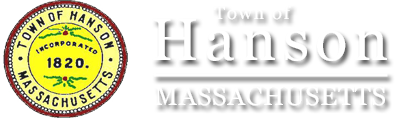Online Payment Instructions
Screen No. 1 – Account Information
- “Activity” – Use the pull down menu to select the type of bill being paid.
- “Bill Number/Account Number” – Insert the number from the bill.
- “Tax Year” – Insert the Tax Year that you are paying.
Once all information is selected and entered press the “Continue” button.
Screen No. 2 – Customer Information
Your customer information will appear on this screen.
- If the customer information is correct please enter your e-mail address. Enter the e-mail address in the 2nd box to confirm.
- If the customer information is incorrect please go back to the previous screen and re-enter the information.
Once the information is confirmed and entered press the “Continue” button.
Screen No. 3 – Payment Information
Your payment information will appear on this screen. There are two fields that need to be filled in on this screen.
- Enter the Bank Routing Number from your bank check (refer to the graphic on the screen above the box).
- Enter Account Number from your bank check – (refer to the graphic on the screen above the box).
Once the information is entered, press the “Continue” button.
Screen No. 4 – Confirmation Information
Confirmation information is provided on this screen. Please verify that all information is correct. Once the information is verified, press the “Submit” button to authorize payment (press “Submit” only once). If any information needs to be corrected, press “Cancel”.
Screen No. 5 – Receipt
This screen provides a printable receipt. The receipt has a confirmation number acknowledging that your request for payment has been received. You will also receive a copy of this confirmation by e-mail.